How to Build a Stunning Website with Zero Coding Skills
In today’s digital-first world, having a website isn’t optional—it’s essential.
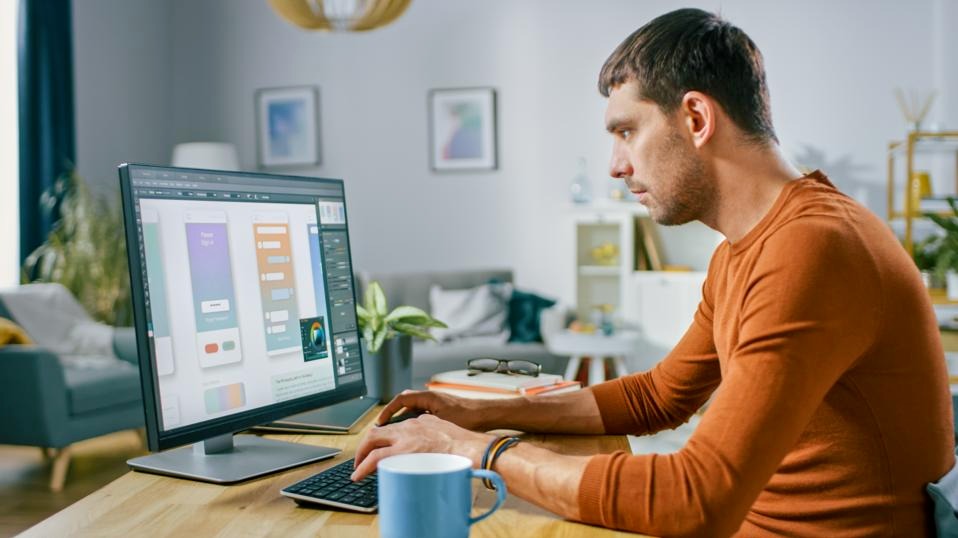
In today’s digital-first world, having a website isn’t optional—it’s essential. Whether you're launching a small business, showcasing your portfolio, sharing your passion through blogging, or selling products online, a website is your home base. But here’s the kicker: you don’t need to know a single line of code to create one.Thanks to website builders like Weebly, anyone—yes, anyone—can create a professional-looking site using a simple drag-and-drop interface. In this guide, we’ll walk you through how to build a stunning website on Weebly with zero technical experience.
Why Choose Weebly?
Before we dive into the step-by-step process, let’s talk about why Weebly is ideal for beginners:
- Drag-and-drop editor: Intuitive, visual editing—no HTML/CSS knowledge required.
- Pre-designed themes: Professionally styled templates to match any industry or purpose.
- Mobile responsiveness: Your site looks great on phones and tablets automatically.
- Built-in tools: Includes forms, blogs, eCommerce, and marketing features.
- Free and paid plans: Start for free, then upgrade as you grow.
Now, let’s build your site from scratch—zero stress, zero code.
Step 1: Sign Up and Choose a Theme
Head over to weebly and sign up for a free account. Once you're in, you'll be prompted to choose whether you want a website or an online store. Pick the one that suits your needs (you can always add eCommerce later).
Next comes the fun part—choosing a theme.
Weebly offers dozens of stylish, mobile-friendly templates sorted by categories like Business, Portfolio, Personal, Blog, and Store. Don’t worry too much about colors and images right now—you can customize everything later. Focus on layout and structure that fits your vision.
Step 2: Understand the Weebly Editor
Once you select a theme, you’ll land in the Weebly Editor, your main creative space. This is where the magic happens.
Here’s a quick overview of what you’ll see:
- Sidebar (left panel): Contains drag-and-drop elements like text, images, videos, buttons, forms, and more.
- Main canvas: Your live website preview. Click on anything to edit it directly.
- Top bar: Access to pages, settings, and publishing tools.
Now let’s start building!
Step 3: Add and Customize Elements
Weebly works like digital Lego blocks. Simply drag elements from the sidebar and drop them onto your page. You can:
- Add headings and paragraphs to share your story.
- Upload images to personalize the look.
- Embed YouTube videos, buttons, or social icons.
- Insert contact forms, maps, or photo galleries.
Each element is customizable. Click on a text box to change the font or color. Click on an image to upload your own. No coding, no confusion.
Pro Tip: Use sections (like About, Services, Testimonials) to structure your homepage clearly. Consistent spacing and clean design help visitors navigate better.
Step 4: Create Multiple Pages
Most websites need more than a homepage. Think about what other pages your visitors might want to see:
- About: Who you are and why you do what you do.
- Services/Portfolio: Showcase your work or offerings.
- Contact: Include a form, phone number, map, and social media links.
- Blog: Share updates, stories, or advice.
- Shop: Sell products or services directly from your site.
Click “Pages” in the top navigation to add new pages. Choose from pre-set layouts or start with a blank canvas.
You can also organize your menu by creating subpages or hiding certain pages from navigation if needed.
Step 5: Style Your Site
Now let’s make your website visually appealing.
Click the “Theme” tab at the top to:
- Choose a different template (if you change your mind).
- Edit fonts and colors to match your branding.
- Customize your navigation bar, footer, and background images.
Want a consistent look across all pages? Use the same fonts, color palette, and button styles. Visual harmony = professional polish.
If you’re feeling fancy, Weebly also lets you add background videos, custom sections, and animation effects—still without touching any code.
Step 6: Set Up Essential Settings
Before you launch, don’t forget the behind-the-scenes details.
Go to “Settings” and fill out:
- Site title: Appears in browser tabs and search engines.
- SEO settings: Add page titles, descriptions, and keywords for Google.
- Favicon: Upload a tiny logo for your browser tab.
- Site password: Optionally protect your site while it’s under construction.
This is also where you connect your domain (e.g., www.yoursite.com). You can use a free Weebly subdomain or buy/register your own through Weebly.
Step 7: Preview and Publish
Click “Preview” to see your site in action before going live. Check it on both desktop and mobile views.
Make sure:
- All links work
- Spelling and grammar are correct
- Images load properly
- Navigation is clear
Happy with everything? Hit “Publish” and your website is live on the web!
You can always go back and update your site anytime.
Step 8: Add Advanced Features (Optional)
Want to take your website to the next level? Weebly makes it easy to expand:
- Ecommerce: Add products, accept payments, manage shipping and taxes.
- Blogging: Share updates or articles with Weebly’s built-in blog tool.
- Email marketing: Send newsletters or promotions to your subscribers.
- Integrations: Connect tools like Google Analytics, Facebook Pixel, or Mailchimp.
Even these advanced tools are built for beginners—so don’t be afraid to explore them as you grow.
Building a stunning website doesn’t have to involve complicated code, expensive developers, or endless frustration. With Weebly’s drag-and-drop builder, you have the power to launch a beautiful, functional website in just a few hours—even if you’ve never built one before.Whether you're starting a blog, building your portfolio, or opening an online store, Weebly gives you the tools and confidence to bring your vision to life.So, what are you waiting for? Start building your dream website today—no coding, no stress, just creativity.